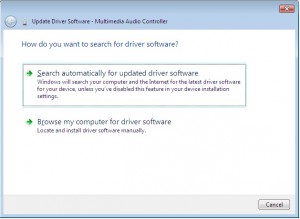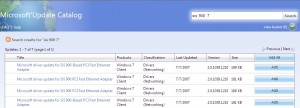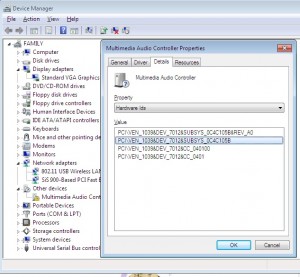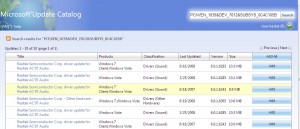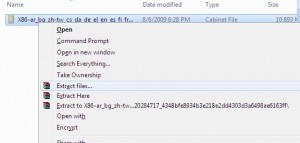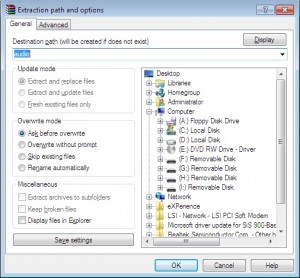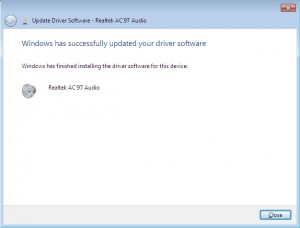17
Windows Drivers tips and tricks or How I learned to stop worrying and love the bom^H Microsoft.
Despite my pendance for semi obscure cultural references (its most of the title from a decent Peter Sellers satire), I do often find useful things that people can use.
One of the things that is annoying about Windows especially is its resolute failure to find drivers when you run the “search the internet” option in XP, Vista^Hno such OS, and Win7
Example of this below:
At first we’re hopeful – maybe the gods will deign to assist us in our hour of need.
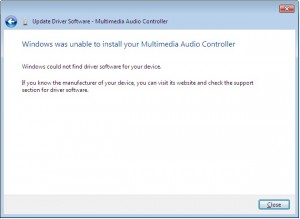
…but then reality comes crashing down, and we realise that we have to do the wild goosechase of running around trying to find drivers.
Wouldn’t it be nice if Microsoft actually got their act together, and put drivers online like they probably intended to?
Well, our prayers have been answered, but in typical Microsoft fashion, we still need to jump through multiple hoops to do so.
So… lets say we have some hardware in our computer that has the mystery yellow ? icon of unhappyness in Device Manager.
What to do?
First off, lets go visit Microsofts rather good, but also rather unpublicized site here:
http://catalog.update.microsoft.com
Install the cab file and sign away your life, rights and grandmother, as per standard clauses.
Bookmark this page, as its going to become very useful.
Done?
Ok, good. Now lets return to device manager.
As I’m writing this from a Win7 box, I’ll pick something that doesn’t appear to have Windows 7 drivers post install.
SIS900 Ethernet.
If you visit the SIS website, they don’t have drivers for Windows 7.
Not all is lost though.
Lets search that site we just bookmarked
Yes!
Windows 7 drivers for the SIS900. I’ll talk about the rather convoluted way we have to use these in a second.
For now, lets go with another example.
Lets say we have an unknown device in Device Manager in Windows, and we don’t really know what it is.
All devices have something called a hardware ID. This is what identifies the hardware so Windows can lookup what driver is appropriate.
I’ll pick another driver from this desktop I’m busy installing drivers for at the moment.
As you can see, we can see a list of hardware ID’s in the details tab of the property window for that device (Open up device manager, right click the ?’d device, and click properties to bring this window up)
In Windows 7 we can finally copy the text, yay!, in older Windows OS’s we need to write down those numbers.
Lets swing back to the Microsoft site, and search for that Device_ID&Ven_ID
PCI\VEN_1039&DEV_7012&SUBSYS_0C4C105B
Woohoo! Nice and easy – right?
Um no, remember, this is Microsoft, no Apple, so ts a little bit more complicated to use them.
Click on the driver thats appropriate for the OS in use, add to basket, then download. You may need to try a couple of different versions if the first one you try doesn’t solve the driver issue, so pick two or three different ones.
I suggest save to the desktop.
In a few minutes you’ll find that you have a folder on the desktop with the driver in a cab file.
A cab file? Hmm, thats not very useful, right?
Exactly…
So, we need to unpack that cab (cabinet file), and take out the juicy driver goodness so we can finally get our hardware working.
My favourite tool for this would be Winrar, so download WinRar, and install (http://www.rarlabs.com).
Installed?
Good, now right click on the cab file, and choose extract files…
Next, choose an appropriate folder name, as the defaults are too long, and winrar can’t extract the files.
In this case, as its an Audio driver, I used the cunning name of “Audio” for the folder.
Lets have a look at the folder, and see if it has an installer (usually something along the lines of Install.exe or Setup.exe. In this case it doesn’t, so off we go back to control panel, device manager.
We’ll try install using the driver we just downloaded.
Right click on the device, click Properties, Update Driver (usually something similar in most Windows OS’s)
Tell windows we have our own driver, and point it at the folder we just extracted.
If you are lucky you should see something like this:
Woohoo, win!
Whats strange is that Microsoft seemingly goes out of their way to make this more complicated than it really should be.
They’ve had a driver update from the internet option in Windows since XP days. They have this nice site with all the drivers. They make it rather convoluted to use though.
Wouldn’t it be nice if they put it all together and automated it?
Oh well, until we reach that perfect world, the instructions above should help you with any driver issues for Windows.
No more downloading from dodgy driver support sites, or trawling the internet for providers driver files. Get them from Microsoft instead!
Archives
- November 2024
- November 2019
- October 2019
- August 2019
- April 2019
- February 2017
- September 2016
- June 2016
- May 2016
- September 2015
- August 2015
- June 2015
- April 2015
- December 2014
- October 2014
- September 2014
- July 2014
- June 2014
- April 2014
- October 2013
- July 2013
- May 2013
- April 2013
- March 2013
- January 2013
- December 2012
- October 2012
- August 2012
- July 2012
- June 2012
- May 2012
- April 2012
- March 2012
- December 2011
- November 2011
- October 2011
- September 2011
- July 2011
- May 2011
- April 2011
- March 2011
- February 2011
- January 2011
- December 2010
- November 2010
- October 2010
- September 2010
- August 2010
- July 2010
- June 2010
- May 2010
- April 2010
- March 2010
- February 2010
- January 2010
- December 2009
- November 2009
- October 2009
- May 2009
- April 2009
- March 2009
- February 2009
- January 2009
- December 2008
- November 2008
- October 2008
- September 2008
Categories
- Apple
- Arcade Machines
- Badges
- BMW
- China Related
- Cool Hunting
- Exploits
- Firmware
- Food
- General Talk
- government
- IP Cam
- iPhone
- Lasers
- legislation
- MODx
- MySQL
- notice
- qmail
- requirements
- Reviews
- Service Issues
- Tao Bao
- Technical Mumbo Jumbo
- Things that will get me censored
- Travel
- Uncategorized
- Useful Info